Amediatech X96 mini (amediatech-x96-mini)
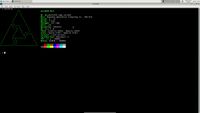 | |
| Manufacturer | Amediatech |
|---|---|
| Name | X96 Mini |
| Codename | amediatech-x96-mini |
| Released | 2017 |
| Type | set-top box |
| Hardware | |
| Chipset | Amlogic S905W |
| CPU | Quad-core 2 GHz Cortex-A53 |
| GPU | Mali-450 MP |
| Display | HDMI |
| Storage | 16GB/8GB |
| Memory | 1GB/2GB |
| Architecture | aarch64 |
| Software | |
Original software The software and version the device was shipped with. |
Android 7 |
Extended version The most recent supported version from the manufacturer. |
Android 11 |
| postmarketOS | |
| Category | testing |
Mainline Instead of a Linux kernel fork, it is possible to run (Close to) Mainline. |
yes |
| Device package |
|
| Kernel package |
|
Flashing It is possible to flash the device with pmbootstrap flasher. |
Untested
|
|---|---|
USB Networking After connecting the device with USB to your PC, you can connect to it via telnet (initramfs) or SSH (booted system). |
Untested
|
Screen Display works. Ideally with sleep mode and brightness control. |
Works
|
Touchscreen |
Untested
|
| Multimedia | |
3D Acceleration |
Works
|
Audio Audio playback, microphone, headset and buttons. |
Partial
|
| Connectivity | |
WiFi |
Broken
|
Bluetooth |
Broken
|
| Modem | |
Calls |
Untested
|
SMS |
Untested
|
Mobile data |
Untested
|
| Miscellaneous | |
FDE Full disk encryption and unlocking with unl0kr. |
Untested
|
| Sensors | |
Ambient Light |
Works
|
Proximity |
Untested
|
Hall Effect Also known as flip cover sensor |
Untested
|
Contributors
Users owning this device
- Exkc (Notes: Dead)
- Maciej
- WonderfulShrineMaidenOfParadise (Notes: With Hi3798mv300 SoC)
How to enter flash mode
Installation (to sdcard)
1. Follow the steps on Installation_guide#Initialization
2. Choose the beelink-gt1 device
3. Start the build process and install the completed image to a sdcard
$ pmbootstrap install --sdcard /dev/sdX # replace /dev/sdX with the device for your sdcard
4. Place the sdcard into the Beelink gt1 (Ultimate) and boot it.
Installation (to emmc)
1. Install pmOS to sdcard
2. Copy pmOS from sdcard to emmc
LEDs
X96 Mini uses LEDs with 3 pins (blue+ pin, GND, red+ pin). The red+ pin is connected to the 3v VCC so the LED will light up at red colour when the box is connected to the power. The blue+ pin is connect to the GPIO and it is configured to be powered on when pmOS boots up. Therefore the LED will turn into blue when pmOS boots up.
How to manually power off the blue+ pin:
# echo 0 > /sys/class/leds/x96-mini:blue:power/brightness
How to manually power on the blue+ pin :
# echo 1 > /sys/class/leds/x96-mini:blue:power/brightness
How to root the device
The command su might only be available for adb user. |
It comes with root by default.
UART
baud rate : 115200 , volt: 3v
The stock Android will give you a shell that is run as root.
How to wipe the stock U-Boot
| This has only been tested with the stock Android 7. |
- Connect to it via UART
- Wait until it boots
- Run as root
# dd of=/dev/block/mmcblk0boot0 if=/dev/zero
Gallery
-
Mainline U-Boot
See also
- pmaports!3985 Initial merge request

